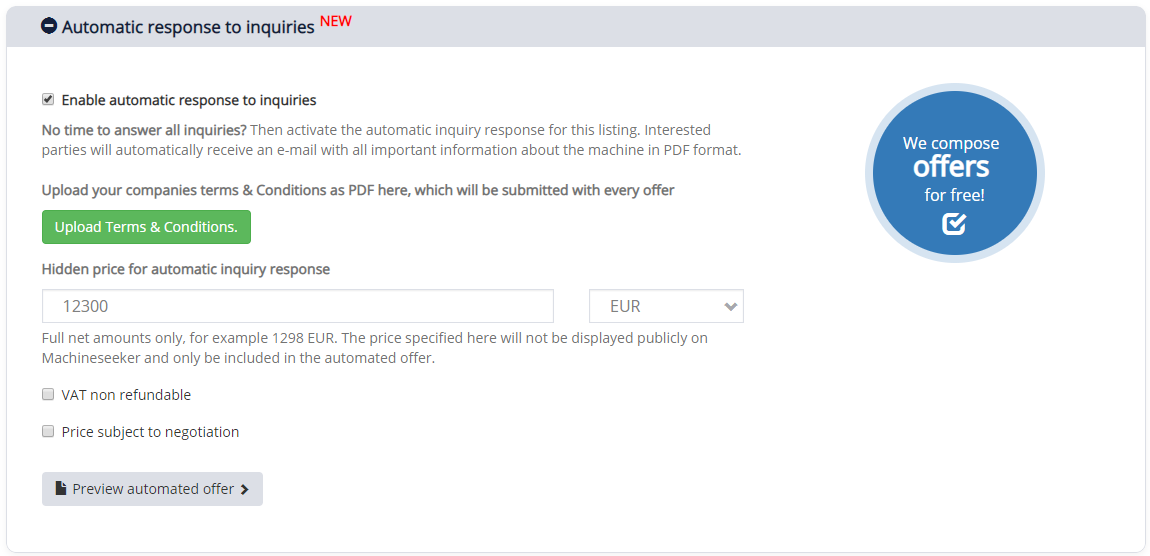Machineseeker compiles and sends your proposals automatically and free of charge. How does this work and how can you utilize this feature?
What you will discover in this article:
- The advantages of automated Proposals/ Quotations
- The perfect design of your Proposal
- Sales tip from a Professional
- Step-by-Step guide
- How to activate this feature for currently active listings
Drawing up quotations is cumbersome and time-consuming. Therefore, Machineseeker.com from now on can compile and automatically send your proposals free of charge. This saves you valuable resources. In addition, potential buyers receive an immediate response to their inquiry 24/7, even on weekends or outside your business hours. An unbeatable advantage over your competition.
Your contribution to the perfect quotation
Your listing should contain as much information as possible so that we can generate the ideal proposal for you. This will also help you to more visibility on Machineseeker.com and therefore more inquiries.
A tip from our Professional
Leverage the time saved and call the prospects. Phone calls increase the probability of a sale by 80 percent. In many cases, the inquirer has additional needs and enables you to cross-sell (sell more products).
Start now with our Step-by-Step guide
1. Create a listing
Create a new listing and activate the automatic response by clicking on the checkbox “Enable automatic response to inquiries”.
2. Upload your Terms & Conditions
Click on the green “Upload Terms & Conditions” button to save your T’s & C’s as a PDF file so that it can be sent along with the initial offer.
3. Enter your “hidden” price
Enter your price in the “Net amount” box. Click on the currency dropdown-menu to the right and choose between EUR and USD. The indicated price will only be used for the automatic quotations and will not be displayed publicly on Machineseeker.com.
4. Pick your options
In addition, you can select the options “VAT non refundable” and “Price subject to negotiation” by clicking on them.
5. Proofread with the Preview-Feature
Click on “Preview automated offer” to view your proposal and proofread the data you have entered. The preview opens in a new tab in your browser.
6. Publish the listing
Finally, publish the listing as usual by clicking on “Place listing”.
How can I use this feature for already existing listings?
For existing listings, you can activate the automatic response by clicking on “Edit” in the listings management for the respective listing and following the above steps.